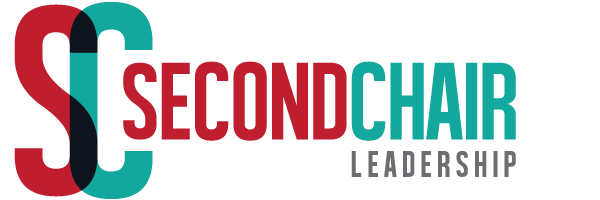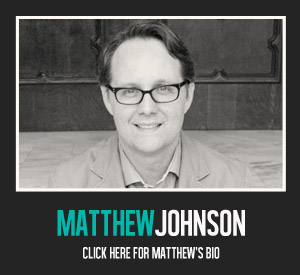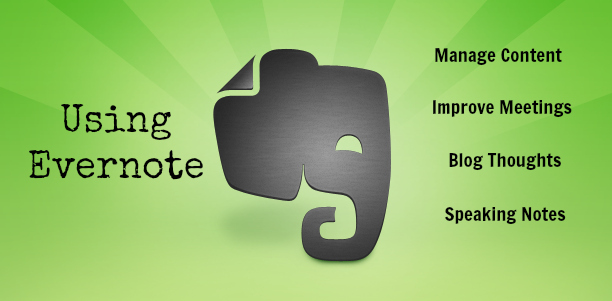 Evernote is a “productivity workbench.” For over a year the FREE version of Evernote has been my number one productivity tool. When it comes to collecting, managing and sharing content Evernote works seamlessly.
Evernote is a “productivity workbench.” For over a year the FREE version of Evernote has been my number one productivity tool. When it comes to collecting, managing and sharing content Evernote works seamlessly.
Here are 3 ways I currently use Evernote:
1. Blog Post Incubator
I mostly write about social media, productivity and leadership on my blog. I rarely get ideas for blogging while reading books on these subjects even though I read them. I usually get blogging ideas while I am engaged in everyday activities.
I keep a file in Evernote called “2nd Chair Blog Thoughts.” Whenever I get a thought that I think could develop into a future blog post, I start a new note in this file. I give the note a potential title and then jot down a few sentences about the blog idea. I try to capture enough of my thoughts so that later when I read the note I will remember what I was thinking. In this way Evernote serves as a blog post incubator to hold my thoughts until I can cultivate them into full blown posts.
I usually capture my thoughts in Evernote on my phone since that is the device I always have with me. It’s nice that Evernote updates all my devices so my notes are automatically available on my laptop or iPad when I’m ready to turn an incubated thought into a fully developed post.
Here are a few incubating thoughts in my Evernote…
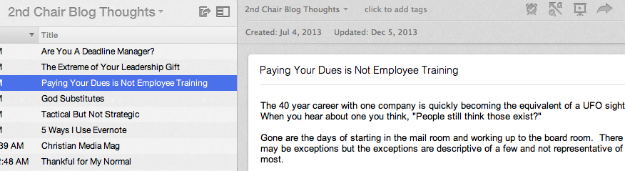
NOTE: I also fully write out my blog posts in Evernote before uploading them to my blog. I will share that process in a future post.
2. Conference and Webinar Notes
When I attend a conference or webinar with multiple speakers Evernote makes it easy to keep my notes organized.
I start a file and name it after the conference or webinar, then I start a new note for each speaker’s session that I attend.
Here is my file and notes from the Orange Conference.
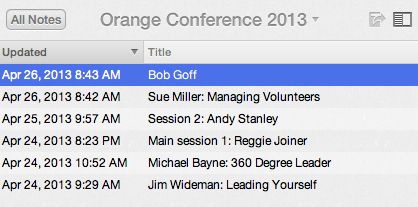
A great feature about Evernote is the ability to share notes with other Evernote users. This is especially useful at conferences when members of a team have to split up in order to attend concurrent sessions. If the team shares an Evernote file then each note added to that file is automatically shared with all team members. No more asking to photocopy fellow attendees notes.
3. Meeting Notes
When I attend meetings with staff or clients, Evernote helps me keep track of what was discussed in each meeting.
I start a notebook and name it after the meeting (i.e. Staff Meetings) or the client (i.e. Association of Federated Corporations), then I start a new note for each meeting. Since Evernote keeps each note in its designated notebook, its sufficient to title the note with a date or key concept from the meeting.
Another great Evernote feature is the ability to share a URL link to a specific note. Once a meeting with a client is over, I can send the client a live link to the notes I took. This keeps me and the client “on the same page” even if changes are made.
Here is a link to the notes I took in a client meeting. You will notice all hyperlinks in the note are active. https://www.evernote.com/shard/s288/sh/4921ba82-8167-4cbd-ba60-7c6134058bb3/052a4f7abc76df0f7c7284677549844c
I use Evernote in more ways than these three. To learn more check out this eCourse on Evernote HERE.